React Authentication with Firebase Workshop (includes video)
ITEC 3870 Software Development II,
Keyvan Shabani
(License: CC BY-SA 4.0)
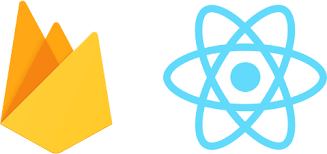
Note:
Video is outdated. To follow instructions, clone this starter repo
Example:
git clone https://github.com/soft-eng-practicum/react-auth-firebase-workshop.git
What is React? 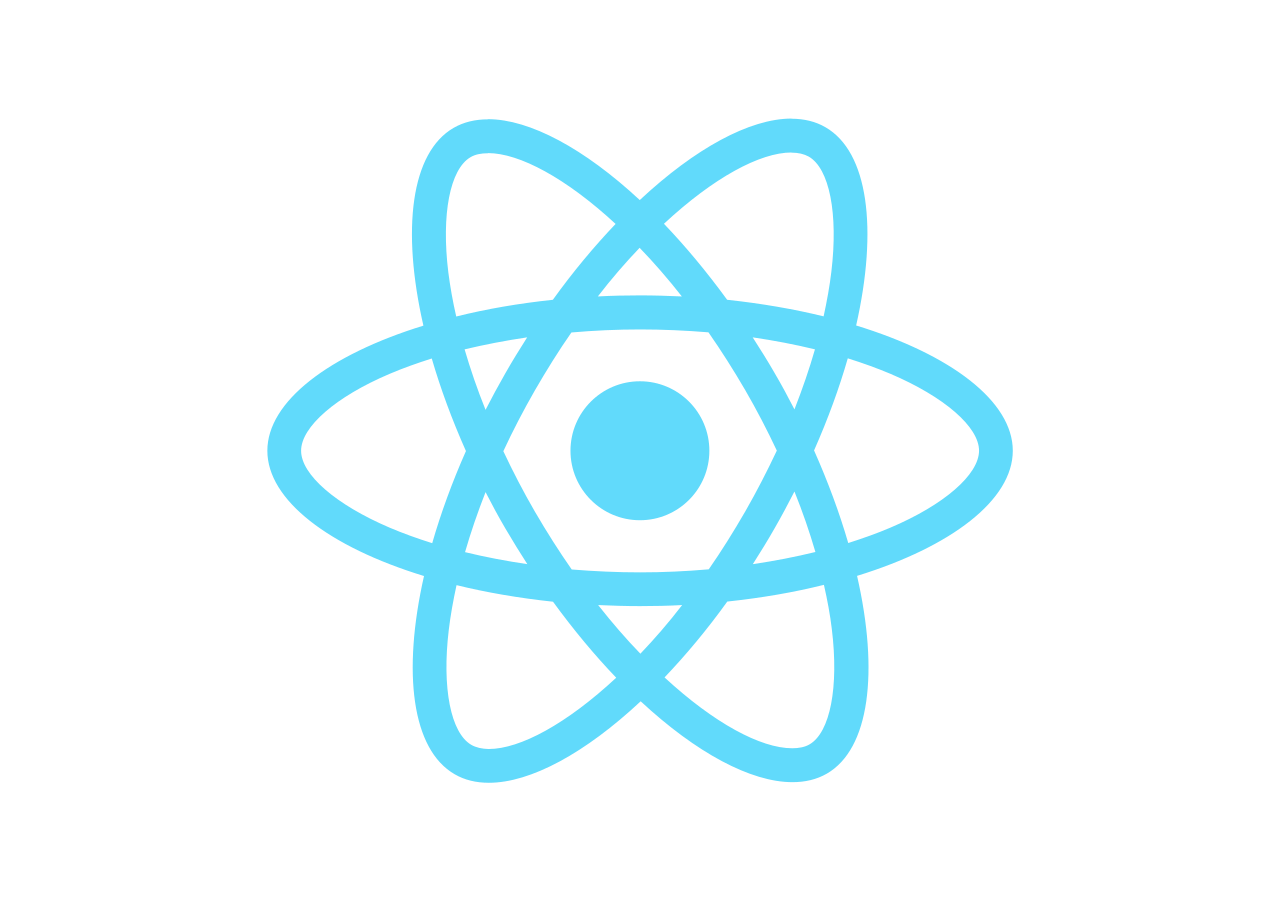
 React.js is an open-source JavaScript library that is used for building user interfaces specifically for single-page applications. It’s used for handling the view layer for web and mobile apps. React also allows us to create reusable UI components. React was first created by Jordan Walke, a software engineer working for Facebook. React first deployed on Facebook’s newsfeed in 2011 and on Instagram in 2012.
React.js is an open-source JavaScript library that is used for building user interfaces specifically for single-page applications. It’s used for handling the view layer for web and mobile apps. React also allows us to create reusable UI components. React was first created by Jordan Walke, a software engineer working for Facebook. React first deployed on Facebook’s newsfeed in 2011 and on Instagram in 2012.
Why use React?
ReactJS is just simpler to grasp right away. The component-based approach, well-defined lifecycle, and use of just plain JavaScript make React very simple to learn, build a professional web (and mobile applications), and support it. React uses a special syntax called JSX which allows you to mix HTML with JavaScript. This is not a requirement; Developer can still write in plain JavaScript but JSX is much easier to use.
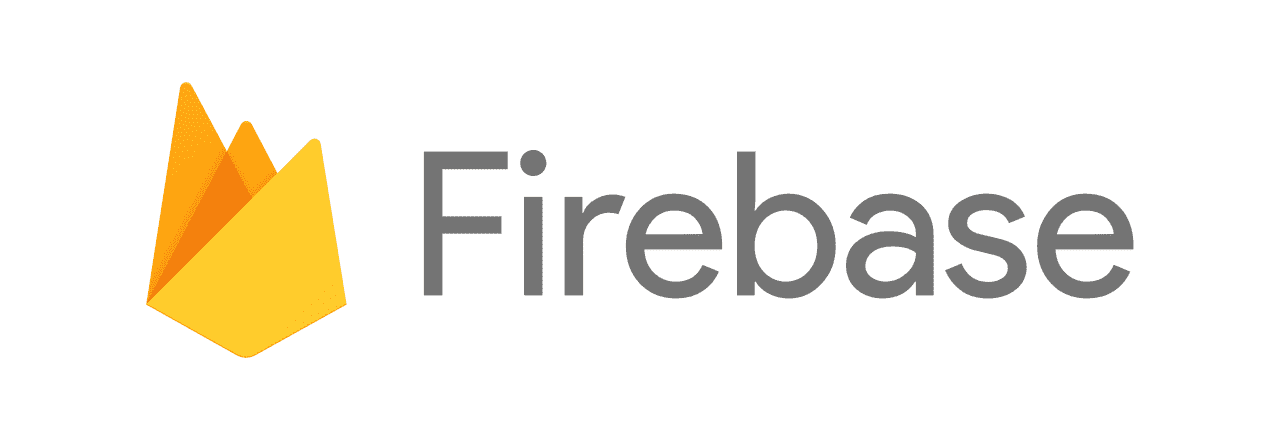
What is Firebase?
Firebase is a Backend-as-a-Service (Baas). It provides developers with a variety of tools and services to help them develop quality apps, grow their user base, and earn profit. It is built on Google’s infrastructure. Firebase is categorized as a NoSQL database program, which stores data in JSON-like documents.
Key features
- Authentication
- Realtime database
- Hosting
- Notifications
Create a React project
In order to create a react app, you must have Node installed on your device. If you do not have Node, download from here.
If you cloned the starter repo, open a terminal and type:
cd react-auth-firebase-workshop
npm install
npm start
(it may give a few errors and open a blank web page)
If you did NOT clone the starter repo, open a terminal and create a new React app:
npm create-react-app authentication
Once the app is created, enter the following command in your terminal.
cd authentication
npm start
Let’s set up a firebase project
- Go to Firebase and create an account.
- Click on “Go to console” on the top right corner.
- Click on “Add project” to create a project, and simply follow the steps on website.
SKIP: Login to firebase and install
- Then, open your terminal in the project root and install the Firebase command-line interface (CLI):
npm install -g firebase-tools
Mac and Linux users would need to prepend this command with sudo.
- Once the Firebase CLI is installed on your computer, you should be able run:
firebase login - Run this command to view all of your firebase projects:
firebase projects:list - If you see the project you just created, then you are ready to go
Initialize Firebase App
- Make sure you have in your starter app:
- Under
src/folder, create a new folder calledfirebase/ - Inside the
firebase/folder, create a file calledconfig.js
- Under
- But you still need to:
- Select your project on the Firebase website
- Go to the “Project settings”,
- Click on “Create App” and select “Web app”,
- UNSELECT analytics
- Copy its project configuration.
- It should look something like this (DON’T COPY THIS).
// Import the functions you need from the SDKs you need
import { initializeApp } from "firebase/app";
// TODO: Add SDKs for Firebase products that you want to use
// https://firebase.google.com/docs/web/setup#available-libraries
// Your web app's Firebase configuration
// For Firebase JS SDK v7.20.0 and later, measurementId is optional
const firebaseConfig = {
apiKey: "AIzaSyAeNL3vYTqEkQ4SjY2wCZI0tVt__ZLkPIk",
authDomain: "test-55b83.firebaseapp.com",
projectId: "test-55b83",
storageBucket: "test-55b83.appspot.com",
messagingSenderId: "226842485528",
appId: "1:226842485528:web:e18496f2f84e11d188346d",
measurementId: "G-GJG1R0XZHL"
};
// Initialize Firebase
const app = initializeApp(firebaseConfig);
- Paste the code from your firebase page inside the
config.jsfile
Firebase Authentication Setup
- In firebase website, click on “Authentication”
- then click on “Sign-in method” and enable “Email/Password”
- This is going to allow you to sign up and sign in users with email and password.
Checkpoint! Take one or more screenshots that show:
- your
config.jsfile with the new auth info - the output when you run
npm start - the blank page that opens on localhost
- have your name somewhere in there and submit
Additional packages
- Routing in the app is achieved via the
react-router-dompackage. If you have not cloned the starter repo, you must install:
npm install react-router-dom@5.2.0 --save
You can use later version of router DOM but this is what we are using for this workshop
I am also using Semantic UI classes for the UI. See the documentation on how to install or simply do (skip for now if not working):
npm install semantic-ui --save
Signup component
- Let’s create a signup component so the user can sign up
- Before writing any code, install react hook form which is a library I will be using to handle the forms and submittions. Make sure to do this at the bottom of your project folder:
npm install react-hook-form@5.7.2
- Read React Hook Form documentation for more information.
- Under the
srcfolder, create a folder calledpages - Inside
pages, create a file calledSignup.js - Paste the following React component in
Signup.js
import React, { useState } from 'react';
import { useForm } from 'react-hook-form';
import { signup } from '../firebase/auth';
import { Link } from 'react-router-dom';
function Signup(props) {
const { register, handleSubmit, reset } = useForm();
const [isLoading, setLoading] = useState(false);
const onSubmit = async (data) => {
let newUser;
setLoading(true);
try {
newUser = await signup(data);
reset();
} catch (error) {
console.log(error);
}
if (newUser) {
props.history.push(`/profile/${newUser.uid}`);
} else {
setLoading(false);
}
};
const formClassName = `ui form ${isLoading ? 'loading' : ''}`;
return (
<div className="login-container">
<div className="ui card login-card">
<div className="content">
<form className={formClassName} onSubmit={handleSubmit(onSubmit)}>
<div className="two fields">
<div className="field">
<label>
First Name
<input
type="text"
name="firstName"
placeholder="First Name"
ref={register}
/>
</label>
</div>
<div className="field">
<label>
Last Name
<input
type="text"
name="lastName"
placeholder="Last Name"
ref={register}
/>
</label>
</div>
</div>
<div className="field">
<label>
Email
<input
type="email"
name="email"
placeholder="Email"
ref={register}
/>
</label>
</div>
<div className="field">
<label>
Password
<input
type="password"
name="password"
placeholder="Password"
ref={register}
/>
</label>
</div>
<div className="field actions">
<button className="ui primary button login" type="submit">
Signup
</button>
or
<Link to="/login">Log In</Link>
</div>
</form>
</div>
</div>
</div>
);
}
export default Signup;
Adding Style
- Paste the following CSS code inside of
src/App.css
body {
background-color: #f9f9f9 !important;
font-size: 15px;
font-family: 'Titillium Web', sans-serif !important;
}
a {
text-decoration: none;
}
.ui.button,
.ui.input,
.ui.form input {
font-family: 'Titillium Web', sans-serif !important;
}
header {
height: 50px;
background: #1a2129;
position: fixed;
top: 0px;
width: 100%;
z-index: 1;
}
header h2 {
color: #fff;
margin: 0;
padding: 10px;
position: absolute;
left: 10px;
}
.app {
margin-top: 100px;
}
.login-container {
display: flex;
align-items: center;
justify-content: center;
}
.ui.card.login-card {
width: 450px;
}
.ui.form input[type='text'],
.ui.form input[type='password'],
.ui.form select {
margin-top: 10px;
}
.logout {
float: right;
position: relative;
top: 4px;
right: 15px;
}
.actions {
text-align: right;
}
.actions button {
margin-right: 5px;
}
.actions a {
margin-left: 5px;
}
create a new route for signup
- In
App.jsimport the following
import Signup from './pages/Signup';
import { Route, Switch, BrowserRouter, Redirect } from 'react-router-dom';
import ProfileRedirect from './router/ProfileRedirect';
- Add the following code inside of the return
<BrowserRouter>
<Header></Header>
<div className="app">
<div className="ui grid container">
<Switch>
<ProfileRedirect exact path="/signup" component={Signup} />
<Route exact path="/">
<Redirect to="/login" />
</Route>
</Switch>
</div>
</div>
</BrowserRouter>
create signup function
- Create a new file inside
src/firebasefolder and call itauth.js - write a
signupfunction which allows the user to sign up with email and password
import firebase from 'firebase/app';
import 'firebase/auth';
export const signup = async ({ firstName, lastName, email, password }) => {
const resp = await firebase
.auth()
.createUserWithEmailAndPassword(email, password);
await resp.user.updateProfile({ displayName: `${firstName} ${lastName}` });
};
- Now we are able to signup new users and store their data in the firebase.
Checkpoint
Make sure sign up works by running npm start. Navigate to
http://localhost:3000/signup. Check your system terminal and
browser console for errors!
Submit screenshot #1:
- Console output while running the app
- App signup page in browser
Submit screenshot #2:
- Folder structure including the new signup.js file
- Firebase console Authentication>Users with new user
Challenge:
- Show the form validation errors coming back from firebase on the
page instead of the console. Hint: Add a new
useState()call.
Displaying the users data
- Now that we have a user, it is time to create a profile page and display their information.
- Inside the pages folder, create a new file and call it “Profile.js” and include the following code
import React from 'react';
import { useSession } from '../firebase/UserProvider';
const Profile = () => {
const { user } = useSession();
if (!user) {
return null;
}
return (
<div>
<p>Name: {user.displayName}</p>
<p>Email: {user.email}</p>
<p>ID: {user.uid}</p>
</div>
);
}
export default Profile;
- We also have to create a route for the Profile.js, so inside App.js paste the following code
import Profile from './pages/Profile';
<Route exact path="/profile/:id" component={Profile} />
- Now if we navigate to the following route http://localhost:3000/profile/1, we see the information of user with ID 1 if a user session exists.
Checkpoint!
Submit screenshots.
Implementing logout
- Now we have to create a logout function so the logged in user is able to logout.
- Under the src folder, create a file and call it “Header.js” and paste the following code in it
import React from 'react';
import { logout } from './firebase/auth';
import { useHistory } from 'react-router-dom';
import { useSession } from './firebase/UserProvider';
function Header() {
const history = useHistory();
const { user } = useSession();
const logoutUser = async () => {
await logout();
history.push('/login');
};
return (
<header>
<h2>GGC</h2>
{!!user && (
<button className="ui secondary button logout" onClick={logoutUser}>
LOGOUT
</button>
)}
</header>
);
}
export default Header;
- Now that we have a header with a logout button, we must give the functionality to the button.
- Inside the auth.js file, create a new function called logout
export const logout = () => {
return firebase.auth().signOut();
};
Implementing login
- Inside pages folder, create a new file and call it
Login.js - Paste this code in
Login.js
import React, { useState } from 'react';
import { useForm } from 'react-hook-form';
import { login } from '../firebase/auth';
import { Link } from 'react-router-dom';
function Login(props) {
const { register, handleSubmit, reset } = useForm();
const [isLoading, setLoading] = useState(false);
const routeOnLogin = async (user) => {
props.history.push(`/profile/${user.uid}`);
};
const onSubmit = async (data) => {
let user;
setLoading(true);
try {
user = await login(data);
reset();
} catch (error) {
console.log(error);
}
if (user) {
routeOnLogin(user);
} else {
setLoading(false);
}
};
const formClassName = `ui form ${isLoading ? 'loading' : ''}`;
return (
<div className="login-container">
<div className="ui card login-card">
<div className="content">
<form className={formClassName} onSubmit={handleSubmit(onSubmit)}>
<div className="field">
<label>
Email
<input
type="email"
name="email"
placeholder="Email"
ref={register}
/>
</label>
</div>
<div className="field">
<label>
Password
<input
type="password"
name="password"
placeholder="Password"
ref={register}
/>
</label>
</div>
<div className="field actions">
<button className="ui primary button login" type="submit">
Login
</button>
or
<Link to="/signup">Sign Up</Link>
</div>
<div>
<Link to="/forgotpassword">Forgot Password?</Link>
</div>
</form>
</div>
</div>
</div>
);
}
export default Login;
- Inside the auth.js file, create a new function called login
export const login = async ({ email, password }) => {
const resp = await firebase
.auth()
.signInWithEmailAndPassword(email, password);
return resp.user;
};
- We still need to handle the routing for login so inside
App.js, create a new route for login
import Login from './pages/Login';
<Route exact path="/login" component={Login} />
Implementing forgot password
- Inside the pages folder, create a new file called “ForgotPassword.js” and paste the following
import React, { useState } from 'react'
import { Link } from 'react-router-dom';
import { useForm } from 'react-hook-form';
import { passwordReset } from '../firebase/auth';
function ForgotPassword() {
const { register, handleSubmit, reset } = useForm();
const [isLoading, setLoading] = useState(false);
const onSubmit = async (data) => {
setLoading(true);
try {
await passwordReset(data);
reset();
console.log("Please check your email address!");
} catch (error) {
console.log(error);
}
setLoading(false);
}
const formClassName = `ui form ${isLoading ? 'loading' : ''}`;
return (
<div className="login-container">
<div className="ui card login-card">
<div className="content">
<form className={formClassName} onSubmit={handleSubmit(onSubmit)}>
<div className="field">
<label>
Email
<input
type="email"
name="email"
placeholder="Email"
ref={register}
required
/>
</label>
</div>
<div className="field actions">
<button className="ui primary button login" type="submit">
Reset Password
</button>
or
<Link to="/login">Login</Link>
</div>
</form>
</div>
</div>
</div>
);
}
export default ForgotPassword;
- Inside the auth.js file, create a new function called passwordReset
export const passwordReset = async ({email}) => {
return await firebase.auth().sendPasswordResetEmail(email);
};
- We still need to handle the routing for ForgotPassword so inside App.js, create a new route for ForgotPassword
import ForgotPassword from './pages/ForgotPassword';
<Route exact path="/forgotpassword" component={ForgotPassword} />
fixing route issues
- Before wrapping up on authentication, we still need to fix some issue. Currently even when we have a logged in user session, we are still able to navigate to login, signup and forgot password page. In order to fix this issue, we need to create a file called “ProfileRedirect” inside on a folder called “router”
- Paste this code inside of the ProfileRedirect.js
import React from 'react';
import { Route, Redirect } from 'react-router-dom';
import { useSession } from '../firebase/UserProvider';
const ProfileRedirect = ({ component: Component, ...rest }) => {
const { user } = useSession();
return (
<Route
{...rest}
render={(props) =>
!user ? (
<Component {...props} />
) : (
<Redirect
to={{
pathname: `/profile/${user.uid}`,
state: { from: props.location },
}}
/>
)
}
/>
);
};
export default ProfileRedirect;
- Import ProfileRedirect in the App.js
import ProfileRedirect from './router/ProfileRedirect';
- Now in the App.js, change the Route of login, signup and forgotpassword to ProfileRedirect.
<ProfileRedirect exact path="/signup" component={Signup} />
<ProfileRedirect exact path="/login" component={Login} />
<ProfileRedirect exact path="/forgotpassword" component={ForgotPassword} />
<Route exact path="/">
<Redirect to="/login" />
</Route>
- This is going to fix the issue we had with routing and is going to block the logged in user to try to navigate to these pages.
Securing users profile
- Even though we have a secure authentication system now, there is still one last issue that we need to fix. Currently if a user is logged in, they are able to navigate to another user’s profile page as long as they have a user’s UID. In order to fix this issue, we need to create a new file called “PrivateRoute.js” inside the router folder.
import React from 'react';
import { Route, Redirect } from 'react-router-dom';
import { useSession } from '../firebase/UserProvider';
const PrivateRoute = ({ component: Component, ...rest }) => {
const { user } = useSession();
return (
<Route
{...rest}
render={(props) => {
const id = props.match.params.id;
if (!!user && (user.uid === id)) {
return <Component {...props} />;
} else {
return <Redirect to="/login" />;
}
}}
/>
);
};
export default PrivateRoute;
- Second thing we need to do is to change the route of profile page. Therefore, inside the App.js file change the route to the following
import PrivateRoute from './router/PrivateRoute';
<PrivateRoute exact path="/profile/:id" component={Profile} />
- This is going to avoid the user to navigate to a profile page if the user’s UID does not match with the ID in our props. This means that the users is authorize to see that profile page, because it does not belong to them.
Summary
This bring us to the end of Authentication with React and Firebase, I hope this is going to be useful for you when creating your own react project.
The code for this tutorial can be found in my Github
Created by: Keyvan Shabani