Azure Cloud Workshop
ITEC 3870 Software Development II,
Cengiz Gunay
(License: CC BY-SA 4.0)
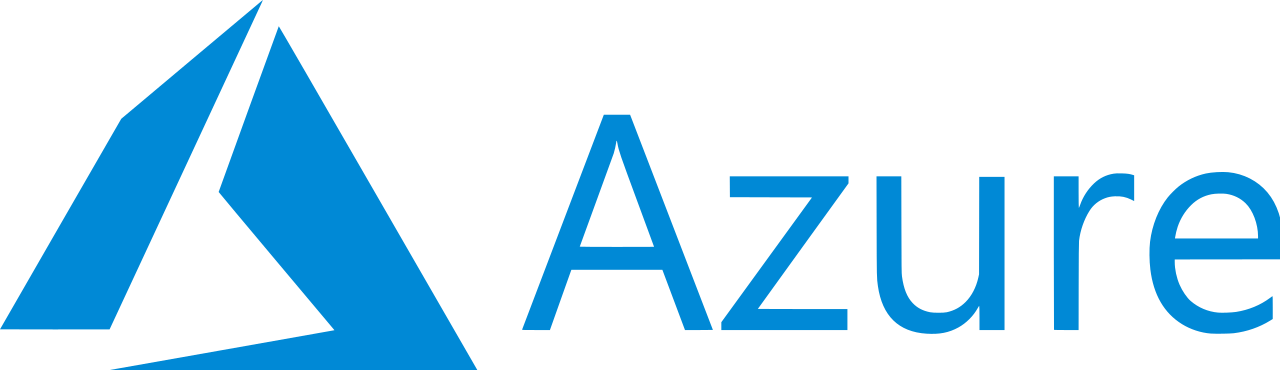
Azure has a student pack
- $100 credit
- Also monthly free allotment for many services
- Including virtual machines, database, app service, and functions
- Sign up at Azure for Students
Tutorial #1: create a virtual machine
- The most classic usage of cloud
- Create a copy of a real computer, virtually
- Similar to running a VM on the side on your laptop
- We will create a Linux virtual machine
- Optionally, you could also create Windows and Mac
- Continue onto page below
Start Azure tutorial to create a VM and then follow here
- Start with this tutorial, but keep this page open for modifications
- Your Azure sandbox will expire in 1 hour
- After your search in the Marketplace:
- Instead of “Ubuntu Server 18.04 LTS”, select “20.04”
- Under “Networking” tab, select the NIC network security group to None
- Stop at the end of the page after creating the VM
- Note the public IP address from Overview tab on Azure Portal
Connect to your VM
- Connect to your VM via SSH:
- On MacOS, just open a terminal and type (replace
usernameandIPwith yours):
ssh username@IP- On Windows, download Putty and follow instructions (enter only IP address and it will prompt for the username)
- On MacOS, just open a terminal and type (replace
- Once you are connected, follow below in the remote terminal (stop if you fail and ask for help)
Install Node.js on VM
- Install Node.js using APT package manager on Ubuntu:
$ sudo apt update $ sudo apt install nodejs $ sudo apt install npm - Test your Node version:
$ node -v - OPTIONAL: Add the Ubuntu PPA set up for up-to-date Node.js packages (will take couple of minutes):
$ curl -sL https://deb.nodesource.com/setup_16.x -o nodesource_setup.sh $ sudo bash nodesource_setup.sh
Run a Node.js project
- Use the
nano filenameto edit a file and paste content into it. Press Control-X to save and exit. - Try any of these, but set port to 8080:
- Example Express Hello World (do
npm install express) - Example React projects
- Example Angular projects
- Example Express Hello World (do
- Once you run the server process, open a browser to
public IP address:8080 - If you see the output of your server, you are done!
- Some more optional info below
Other tutorials: Installing a node-based web server
- If above instructions didn’t work for you, read on
- There is an older tutorial: installing a MEAN stack application
- You can skip setting up MongoDB if you will not use it
- But, it uses an ancient Ubuntu 16.04 installation with Node version 4 (currently we’re at 16)
Other uses of a VM: Node.js or your own project
- To start a blank VM with a web server, you can follow this tutorial
- Use Git Bash to run the
ssh -iline - At the end of the tutorial, you will have a static site host
- Before going further, first stop/uninstall nginx, which is hogging the web port 80
- Then, follow instructions for Node.js and Express site
Tutorial #2 Azure App Service:
Running without a VM
- Cloud systems are getting simpler
- Virtual machines are heavy and require maintenance
- App Service is available at all major cloud providers
- Allows running a specific software stack without managing an underlying VM
- All you have to do is push the source code
- Can choose between Node, .Net, Java, Python, Ruby, and PHP on Azure
Node.js example on App Service
- Start with instructions for hosting a web application on App Service
- But choose Node.js instead of .Net
- Connect your Github account or simply initialize an empty project
Tutorial #3 Azure Static Web Apps:
free web hosting without a backend
- Even lighter than App Service, this service does not even execute anything
- Like Github Pages or Netlify
- Host any files on the web
- But no backend service (such as Python, Java, .Net, etc)
- Good for Javascript-based front-end frameworks (such as Angular, React, Vue, etc.)
- Also known as single-page applications (SPA)
- Or simply upload HTML files
Publish a single-page application
- Follow instructions to set up Azure Static Web Apps
- Select from Angular, React, Svelte, or Vue.JS
- Can also push one of your current projects
- For Angular, you can select one of these examples
Tutorial #4: Azure Functions:
Serverless computing
- Static Web Apps miss benefits of backend computing and databases
- Serverless computing is the answer to that
- Allows simple functions to execute on demand and access data
- MongoDB or Firebase can be seen as a serverless solution
Create a simple serverless backend for your static site
- Go back to your static site, and add a call to a function so that you can calculate something dynamically
- For instance, you can add a persistent counter to your website
- Follow instructions to create your serverless function on Azure
- Choose between Javascript or Powershell